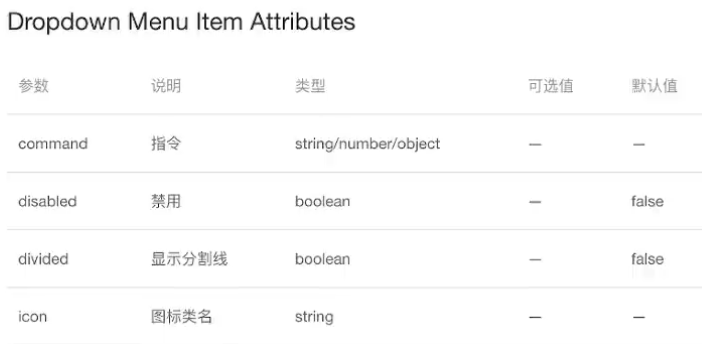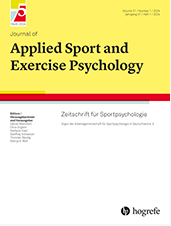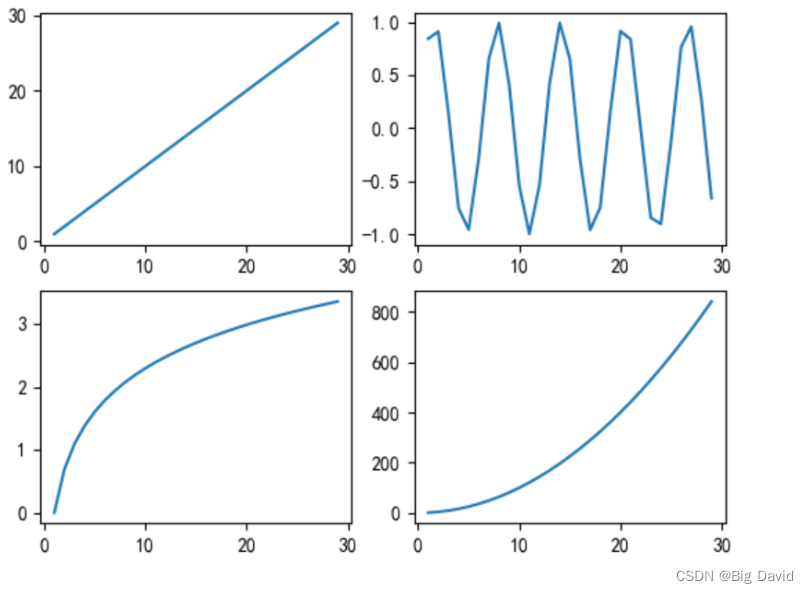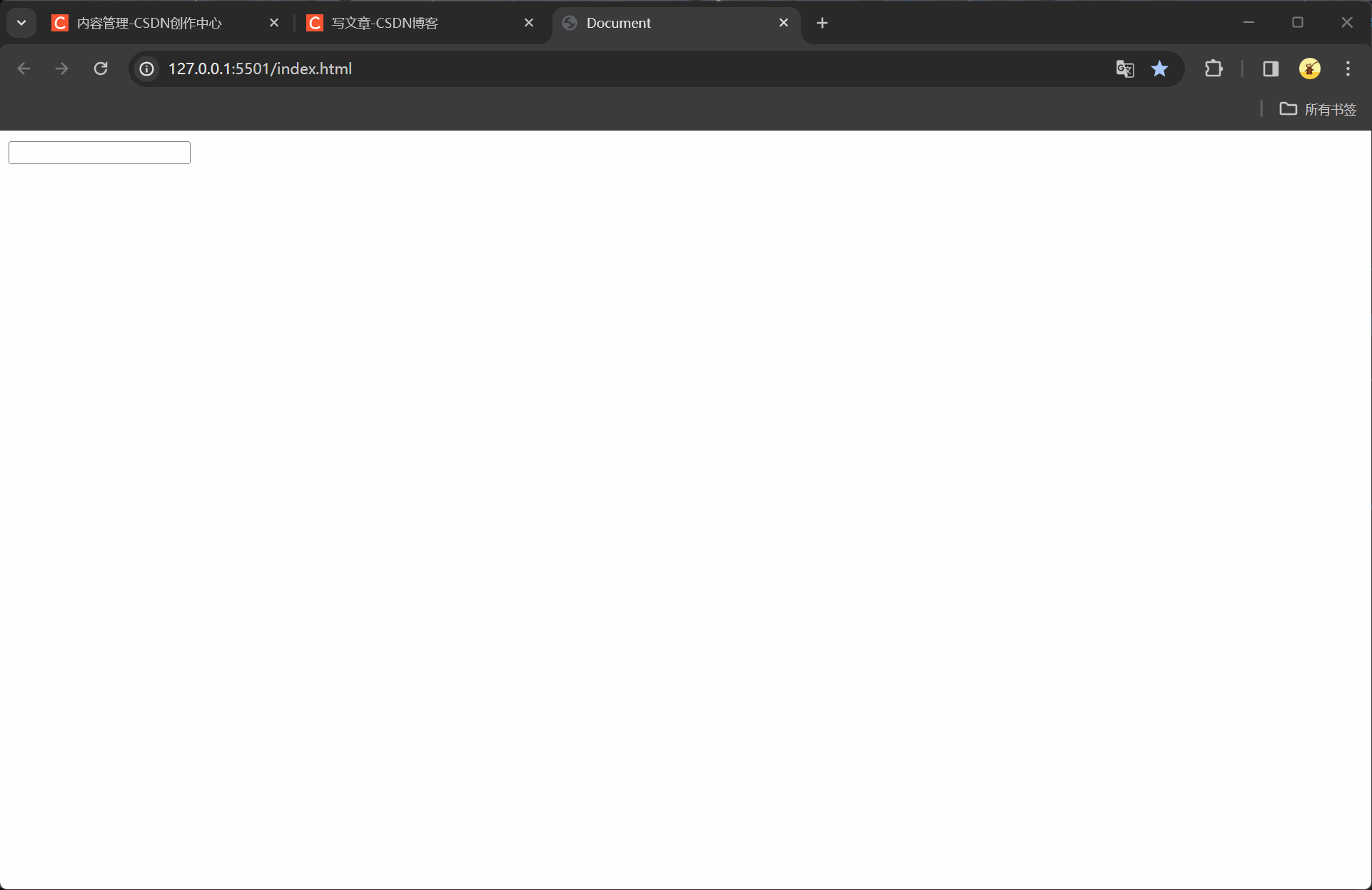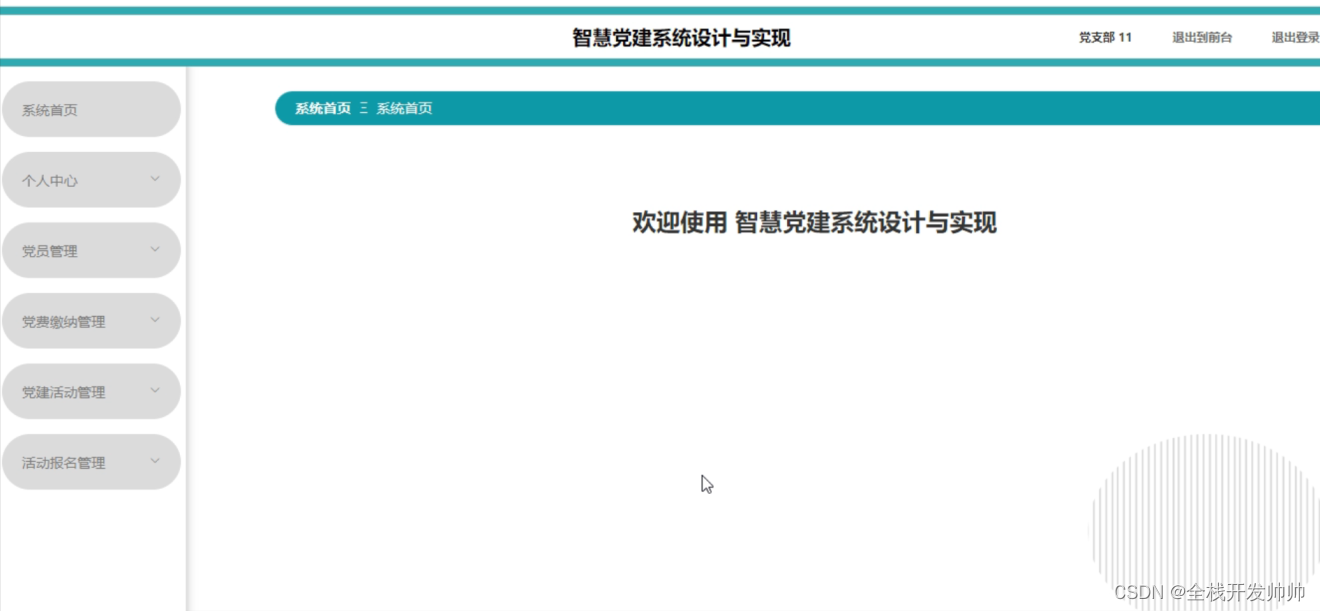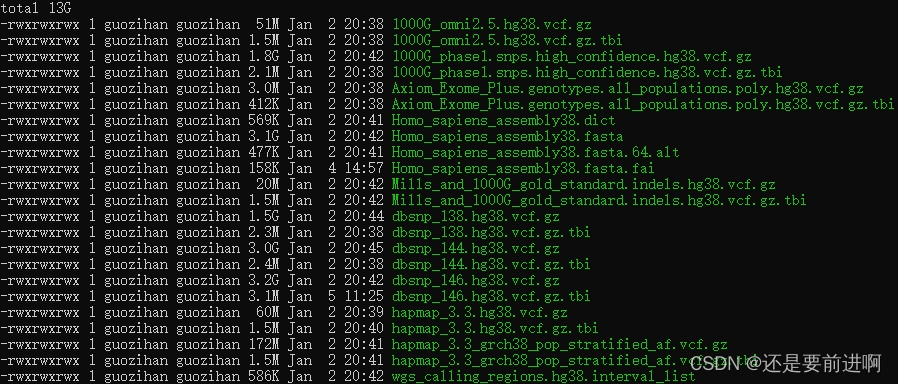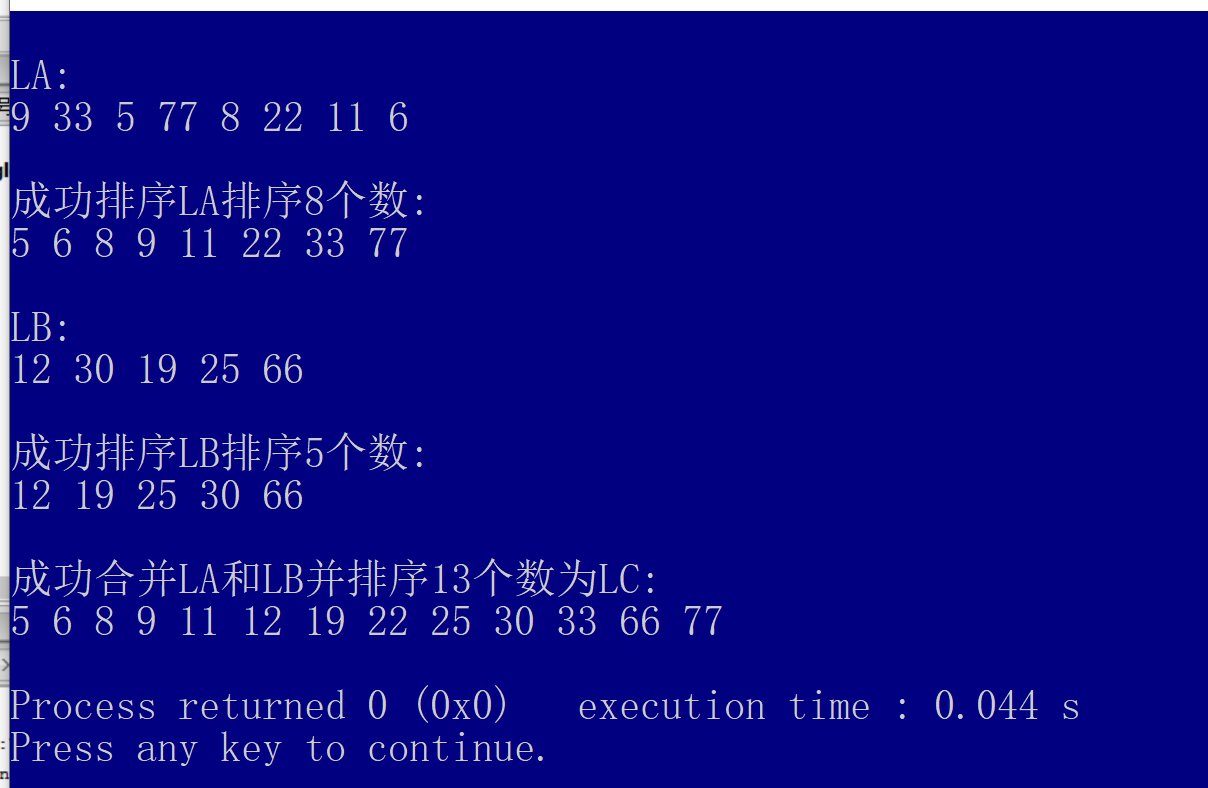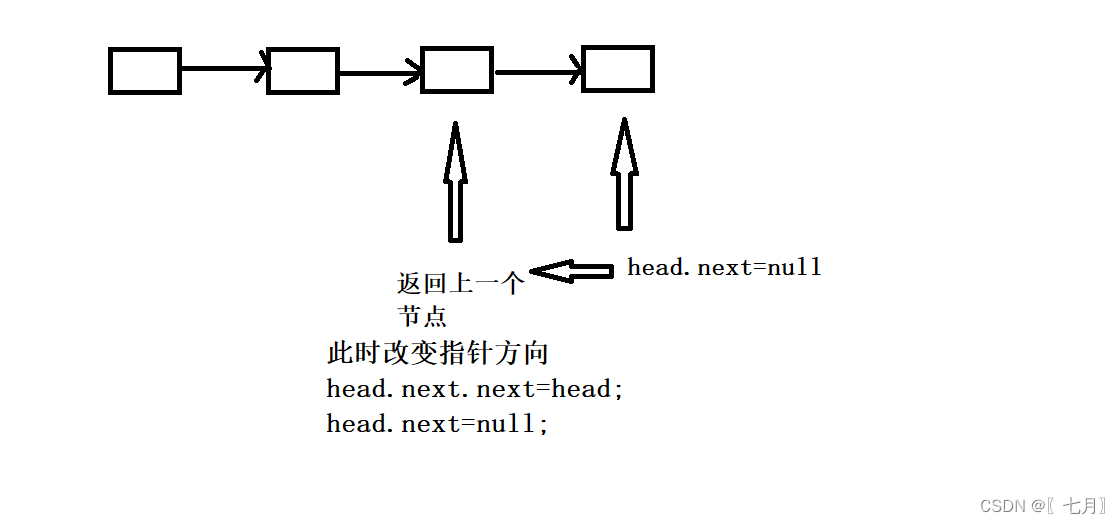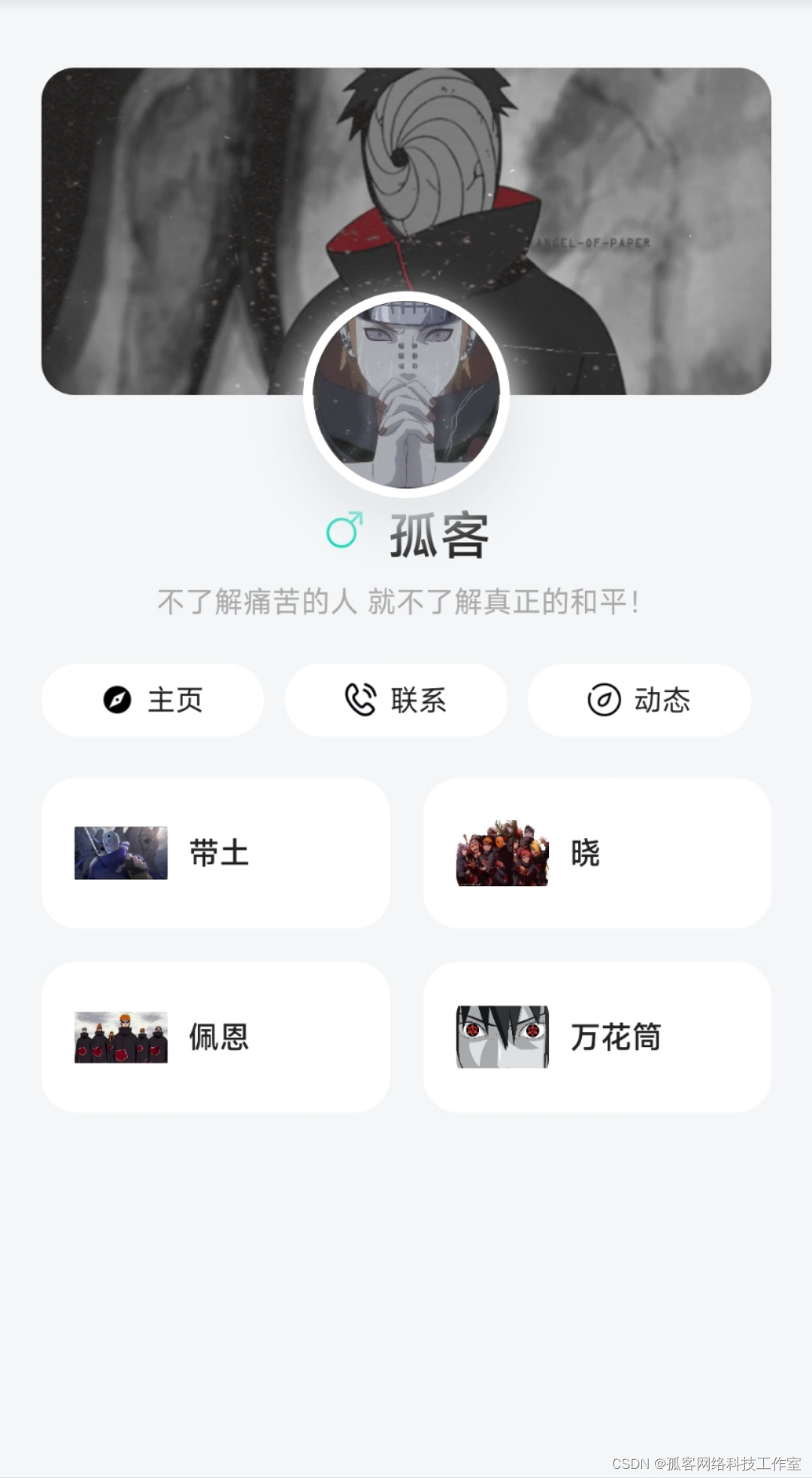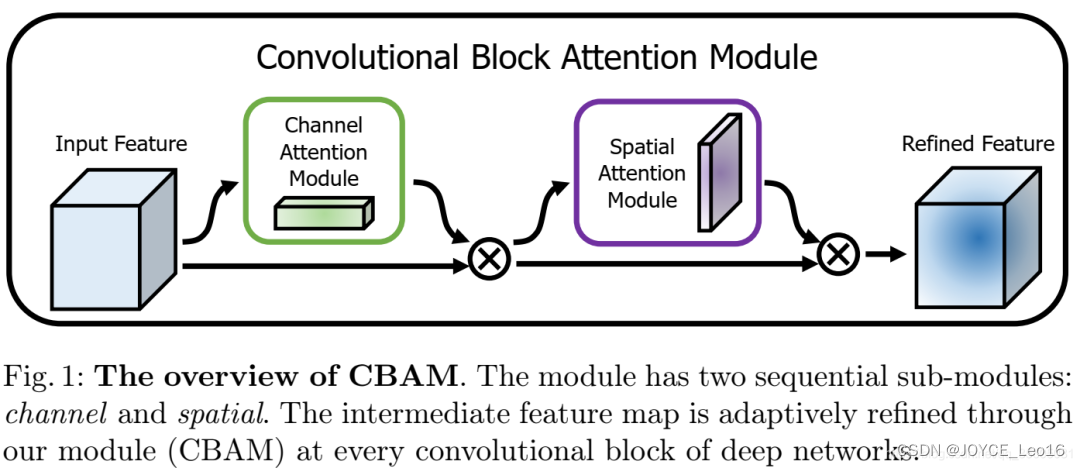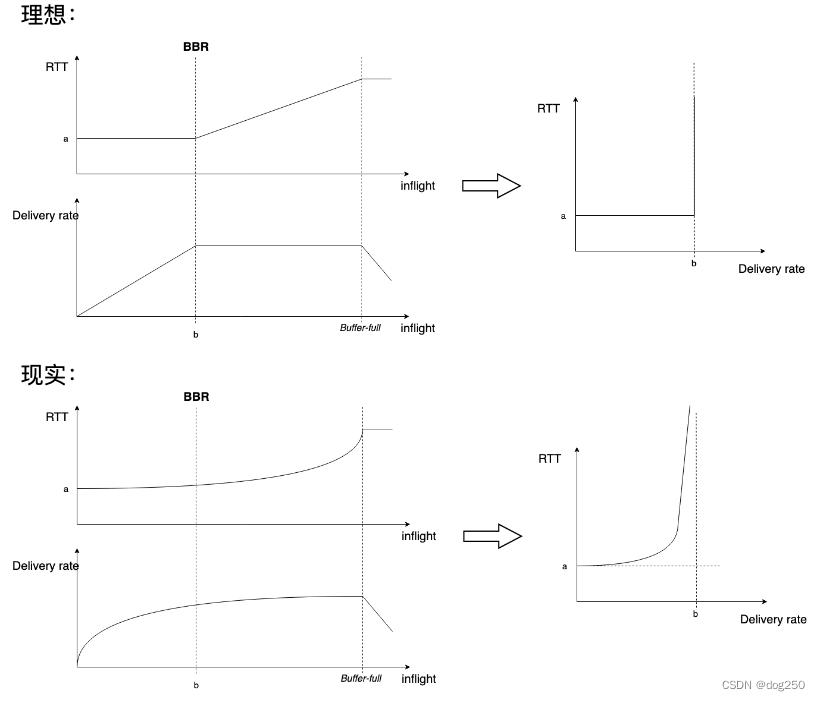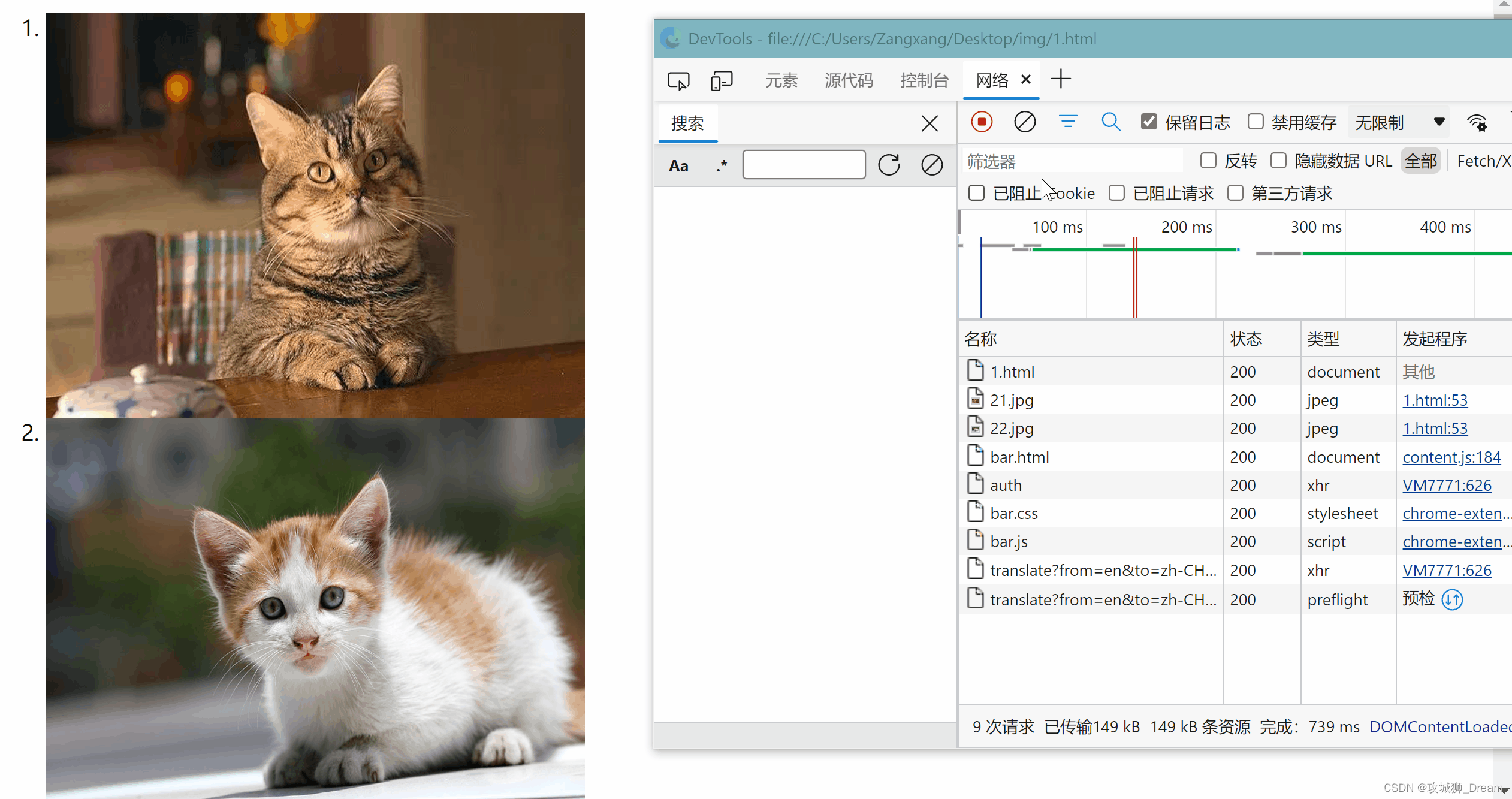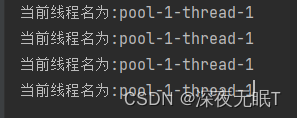iHRM人力资源 - 处理token失效、退出登录、修改密码
文章目录
- iHRM人力资源 - 处理token失效、退出登录、修改密码
- 一、退出登录
- 1.1 处理token失效
- 1.2 调整下拉菜单
- 1.3 退出登录
- 二、修改密码
- 2.1 弹出层dialog
- 2.2 表单结构
- 2.3 表单校验
- 2.4 表单提交
- 三、路由
- 3.1 清理多余组件和路由
- 3.2 创建路由与页面
- 3.3 批量创建路由和组件
- 四、解析左侧菜单渲染
- 五、显示项目logo
一、退出登录
1.1 处理token失效
流程图如下所示

拦截器在如下所示的位置
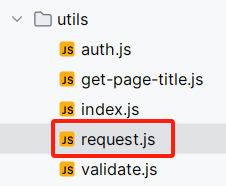
// 创建响应拦截器,并且两个参数都是回调函数
service.interceptors.response.use(
// 请求成功时响应,此时的响应默认包裹了一层data,即response.data才是后台服务返回的内容
(response) => {
// 一次性解析出response.data中的三个属性
const { data, message, success } = response.data
if (success) {
// 此时响应正常
return data
} else {
Message({ type: 'error', message: message })
return Promise.reject(new Error(message))
}
},
// 请求失败时响应
async(error) => {
if (error.response.status === 401) {
Message({ type: 'warning', message: 'token 超时了,请重新登录' })
// token超时,调用action退出登录
// dispatch返回的是一个promise,这里会等dispatch执行完再执行路由跳转
await store.dispatch('user/logout')
// 主动跳转到登录页
router.push('/login')
return Promise.reject(error)
}
// this.$message.warning 不能这么使用,因为此时的this不是组件实例对象
Message({ type: 'error', message: error.message })
// 默认支持promise的,下面语句相当于终止了当前promise的执行
return Promise.reject(error)
}
)
async…await:
我们store.dispatch(‘user/logout’)中的dispatch其实是一个Promise,这里加一个“async…await”是为了将用户的信息全部删除完成后再跳转到登录页router.push(‘/login’)
加上“async…await”后,就会强制等待把用户信息、token全部删除干净了再跳转到登录页
拦截器中需要调用vuex内容
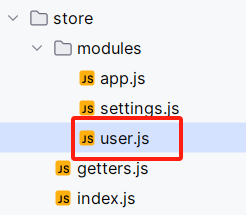
// Mutations类似java中的数据层,只对数据进行操作,不对业务操作(比如数据加减乘除)
const mutations = {
// 从浏览器缓存删除token
removeToken(state) {
// 删除vuex的token
state.token = null
// 删除缓存中的token
removeToken()
},
setUserInfo(state, userInfo) {
state.userInfo = userInfo
}
..........
}
/**
* actions似java中的业务逻辑层,对逻辑操作,然后向mutations发送数据,在这个业务逻辑中也可以互相调用
* actions可以做异步操作
*/
const actions = {
// 退出登录的action
logout(context) {
// 删除用户token
context.commit('removeToken')
// 删除用户信息(设置用户信息为空对象)
context.commit('setUserInfo', {})
},
...................
}
1.2 调整下拉菜单
我们现在菜单的内容是英文的形式,现在调整成中文的形式
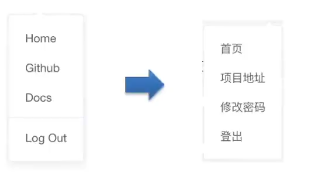
其实就是页面这部分的内容:
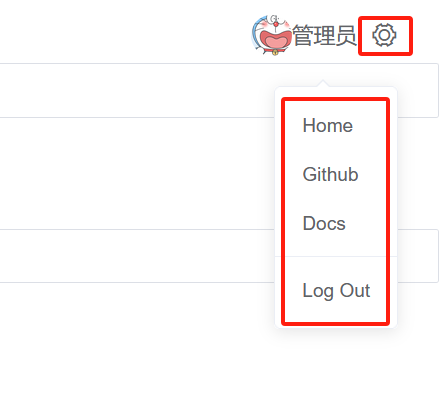
代码中的位置如下图所示:
代码如下图所示:
<template>
<div class="navbar">
<hamburger :is-active="sidebar.opened" class="hamburger-container" @toggleClick="toggleSideBar"/>
<breadcrumb class="breadcrumb-container"/>
<div class="right-menu">
<el-dropdown class="avatar-container" trigger="click">
<div class="avatar-wrapper">
<!--用户头像,v-if判断用户头像是否存在-->
<img v-if="avatar" :src="avatar" class="user-avatar">
<!--如果用户头像不存在的时候执行下面的v-else,显示用户名的第一个字-->
<!--当name时null或者undefined时name.charAt(0)会报错,但是当在name之后加上“?”后,如果name为null或者undefined,就不会执行charAt(0),也不会报错了-->
<!-- "name?" 可选操作符,表示验证name是否一定有值。 此语法需要vue2.7.0之后的版本-->
<span v-else class="username">{{ name?.charAt(0) }}</span>
<!--用户名称-->
<span class="name">{{ name }}</span>
<!--图标(设置图标,是一个齿轮的样式)-->
<i class="el-icon-setting"/>
</div>
<el-dropdown-menu slot="dropdown" class="user-dropdown">
<router-link to="/">
<el-dropdown-item>
<!--Home-->
首页
</el-dropdown-item>
</router-link>
<a target="_blank" href="https://github.com/PanJiaChen/vue-admin-template/">
<el-dropdown-item>
<!--Github-->
项目地址
</el-dropdown-item>
</a>
<a target="_blank" href="https://panjiachen.github.io/vue-element-admin-site/#/">
<el-dropdown-item>
<!--Docs-->
修改密码
</el-dropdown-item>
</a>
<!--divided 属性是在列的上面有个分割线,我们去掉-->
<!--<el-dropdown-item divided @click.native="logout">-->
<el-dropdown-item @click.native="logout">
<span style="display:block;">
<!--Log Out-->
退出登录
</span>
</el-dropdown-item>
</el-dropdown-menu>
</el-dropdown>
</div>
</div>
</template>
1.3 退出登录
实现退出登录功能

我们之前在处理token失效的时候写过退出的Action,我们直接调用就好了,调用完Action,直接将页面跳转到登录页面
<el-dropdown-item @click.native="logout">
<span style="display:block;">
<!--Log Out-->
退出登录
</span>
</el-dropdown-item>
native:事件的修饰符,此时是修饰@click点击事件,目的是注册组件的根元素的原生事件(也就是H5事件)
因为el-dropdown-item的标签并不是H5的标签,@click.native表示el-dropdown-item标签最终形成的H5的标签去注册H5标签的点击事件
如果不写“.native”表示注册的这个组件的自定义事件,而这个组件本身并没有click这个自定义事件,所以我们需要native触发click点击事件
对于某个标签有没有点击事件,el开头的标签我们开element-ui文档即可,通过下面的文档发现,el-dropdown-item并没有点击事件
methods: {
async logout() {
// 清除用户信息
await this.$store.dispatch('user/logout')
// await表示等待上面的代码执行完毕后,执行下面的代码,跳转页面到登录界面
this.$router.push('/login')
}
}
点击“退出登录”后,其实就跳转到了http://localhost:9528/#/login页面
二、修改密码
实现下面的一个效果
说明:超级管理员的密码不可修改,修改密码的时候要有校验功能
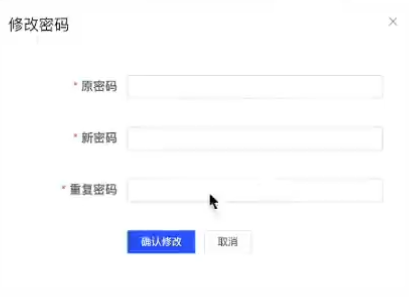
修改密码的整体流程

依然是下面这个位置
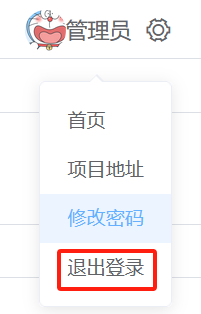
2.1 弹出层dialog
解释修饰符sync
可以接收子组件传过来的事件和值
我们点击弹出层dialog的“×”号后,所以“showDialog”接收到了el-dialog传过来的false值
这些事情是在el-dialog源码中写的
<template>
<div>
<!--放置dialog-->
<!--title是dialog的标题; :visible.sync用来控制是否显示弹出层 sync作用是点击“×”号时能把弹出层关闭掉-->
<el-dialog title="修改密码" :visible.sync="showDialog" width="450px">
<!--放置dialog表单-->
</el-dialog>
</div>
</template>
data() {
return {
// 控制弹层的显示和隐藏
showDialog: false
}
},
methods: {
updatePassword() {
// 弹出层显示
this.showDialog = true
}
}
2.2 表单结构
如下图所示的结构
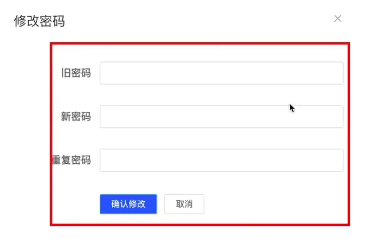
<!--放置dialog-->
<!--title是dialog的标题; :visible.sync用来控制是否显示弹出层 sync作用是点击“×”号时能把弹出层关闭掉-->
<el-dialog title="修改密码" :visible.sync="showDialog" width="450px">
<!--放置dialog表单-->
<!--设置完成label-width="120px"后,提示信息就和输入框在同一行了-->
<el-form label-width="120px">
<!--label属性其实就是此item的提示信息-->
<el-form-item label="旧密码">
<el-input show-password size="small"></el-input>
</el-form-item>
<!--show-password 属性表示输入的内容是密文-->
<el-form-item label="新密码">
<el-input show-password size="small"></el-input>
</el-form-item>
<el-form-item label="重复密码">
<el-input show-password size="small"></el-input>
</el-form-item>
<!--按钮-->
<el-form-item>
<el-button size="mini" type="primary">确认修改</el-button>
<el-button size="mini">取消修改</el-button>
</el-form-item>
</el-form>
</el-dialog>
2.3 表单校验
其实就是实现下图所示的功能
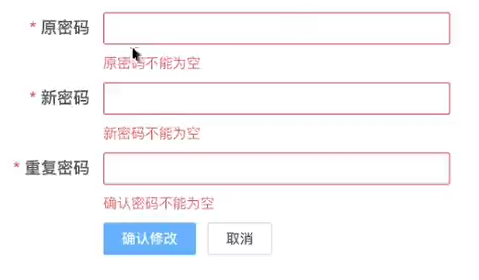
<!--放置dialog-->
<!--title是dialog的标题; :visible.sync用来控制是否显示弹出层 sync作用是点击“×”号时能把弹出层关闭掉-->
<el-dialog title="修改密码" :visible.sync="showDialog" width="450px">
<!--放置dialog表单-->
<!--设置完成label-width="120px"后,提示信息就和输入框在同一行了-->
<!--ref属性是为了获取整个表单的属性-->
<el-form label-width="120px" :model="passForm" :rules="rules" ref="passForm">
<!--label属性其实就是此item的提示信息-->
<el-form-item label="旧密码" prop="oldPassword">
<el-input show-password v-model="passForm.oldPassword" size="small"></el-input>
</el-form-item>
<!--show-password 属性表示输入的内容是密文-->
<el-form-item label="新密码" prop="newPassword">
<el-input show-password v-model="passForm.newPassword" size="small"></el-input>
</el-form-item>
<el-form-item label="重复密码" prop="confirmPassword">
<el-input show-password size="small" v-model="passForm.confirmPassword"></el-input>
</el-form-item>
<!--按钮-->
<el-form-item>
<el-button size="mini" type="primary">确认修改</el-button>
<el-button size="mini">取消修改</el-button>
</el-form-item>
</el-form>
</el-dialog>
data() {
return {
// 控制弹层的显示和隐藏
showDialog: false,
// 修改密码功能表单内容
passForm: {
// 旧密码
oldPassword: '',
// 新密码
newPassword: '',
// 确认密码
confirmPassword: ''
},
// 修改密码功能的表单校验内容
rules: {
// 旧密码
oldPassword: [
// trigger: 'blur' 表示失去焦点的时候再触发校验功能
{ required: true, message: '旧密码不能为空', trigger: 'blur' },
{}
],
// 新密码
newPassword: [
{ required: true, message: '新密码不能为空', trigger: 'blur' },
{ min: 6, max: 16, message: '新密码长度6-16', trigger: 'blur' }
],
// 确认密码
confirmPassword: [
{ required: true, message: '重复密码不能为空', trigger: 'blur' },
// 当满足第一个required: true触发规则后,才会触发下面的这个规则
// 自定义校验规则validator,参数1:rule规则,参数2:value参数值,也是就是重复密码的值参数3:callback必须执行的回调函数
{
trigger: 'blur', validator: (rule, value, callback) => {
// 只有当此方法是牵头函数的时候,此处的this才指代组件实例对象
if (this.passForm.newPassword === value) {
// 用户输入的新密码和重复密码是相等的,我们执行一下callback回调函数
callback()
} else {
// 否则就放入一个错误对象
callback(new Error('重复密码和新密码输入不一致'))
}
}
}
]
}
}
}
2.4 表单提交

如果调用接口失败的话,我们可以不用处理,我们在拦截器中配置了失败时候的提示信息

接口可以写在下面这个问题里

<!--按钮-->
<el-form-item>
<el-button @click="btnOK" size="mini" type="primary">确认修改</el-button>
<el-button @click="btnCancel" size="mini">取消修改</el-button>
</el-form-item>
btnOK() {
this.$refs.passForm.validate(async isOK => {
if (isOK) {
// 表示校验通过,下一步调用接口
await updatePassword(this.passForm)
// 只要执行到这里,说明一定是执行成功
this.$message.success('修改密码成功')
this.btnCancel()
// // 关闭Dialog
// this.showDialog = false
// // 重置表单
// this.$refs.passForm.resetFields()
}
})
},
btnCancel() {
// 关闭Dialog
this.showDialog = false
// 重置表单
this.$refs.passForm.resetFields()
}
api请求内容
// 更改用户密码
export function updatePassword(data) {
return request({
url: '/sys/user/updatePass',
method: 'PUT',
// 下面这行参数可以简写成 data
data: data
})
}
修改下面的bug
当我们点击右上角的叉号后,再打开此页面,会出现下面这个情况,还会有表单验证的提示
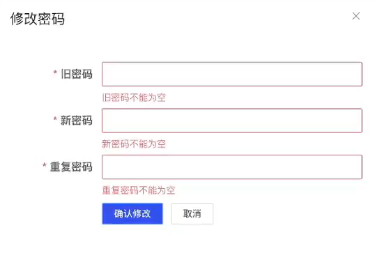
按理说我们这是重新打开的表单,不能用表单验证提示,所以改一下
其实就是加了一个@close属性
<!--放置dialog-->
<!--title是dialog的标题; :visible.sync用来控制是否显示弹出层 sync作用是点击“×”号时能把弹出层关闭掉-->
<!--除此之外我们还要添加@close="btnCancel,因为我们只添加sync,当关闭dialog再打开后,表单验证的内容还会存在,所以再加一个@close,当dialog关闭后会执行@close-->
<el-dialog title="修改密码" @close="btnCancel" :visible.sync="showDialog" width="450px">
</el-dialog>
三、路由
3.1 清理多余组件和路由
- 我们现在只保留登录页面、主页、404页面,其他的全部删除
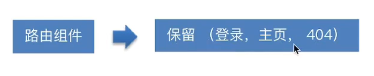
下面选中的全部删除
- 删除页面后,我们对应的路由配置也要删除

import Vue from 'vue'
import Router from 'vue-router'
Vue.use(Router)
/**
* Layout @/在vue中代表路径别名
* @ 符号表示当前目录的src
* @/ 表示src下的layout,而layout又是一个目录,所以会拉取index.vue文件
* 即index.vue组件就是我们的路由组件,会实现二级路由
* */
import Layout from '@/layout'
export const constantRoutes = [
{
path: '/login',
component: () => import('@/views/login/index'),
hidden: true
},
{
path: '/404',
component: () => import('@/views/404'),
hidden: true
},
{
path: '/',
component: Layout,
redirect: '/dashboard',
children: [{
path: 'dashboard',
name: 'Dashboard',
component: () => import('@/views/dashboard/index'),
meta: { title: 'Dashboard', icon: 'dashboard' }
}]
},
// 404 page must be placed at the end !!!
// 下面这行路由是兜底的方案,如果找不到页面,就会匹配最后的*,然后跳转到404页面
{ path: '*', redirect: '/404', hidden: true }
]
const createRouter = () => new Router({
// mode: 'history', // require service support
scrollBehavior: () => ({ y: 0 }),
routes: constantRoutes
})
const router = createRouter()
// Detail see: https://github.com/vuejs/vue-router/issues/1234#issuecomment-357941465
export function resetRouter() {
const newRouter = createRouter()
router.matcher = newRouter.matcher // reset router
}
export default router
目前的首页内容如下图所示
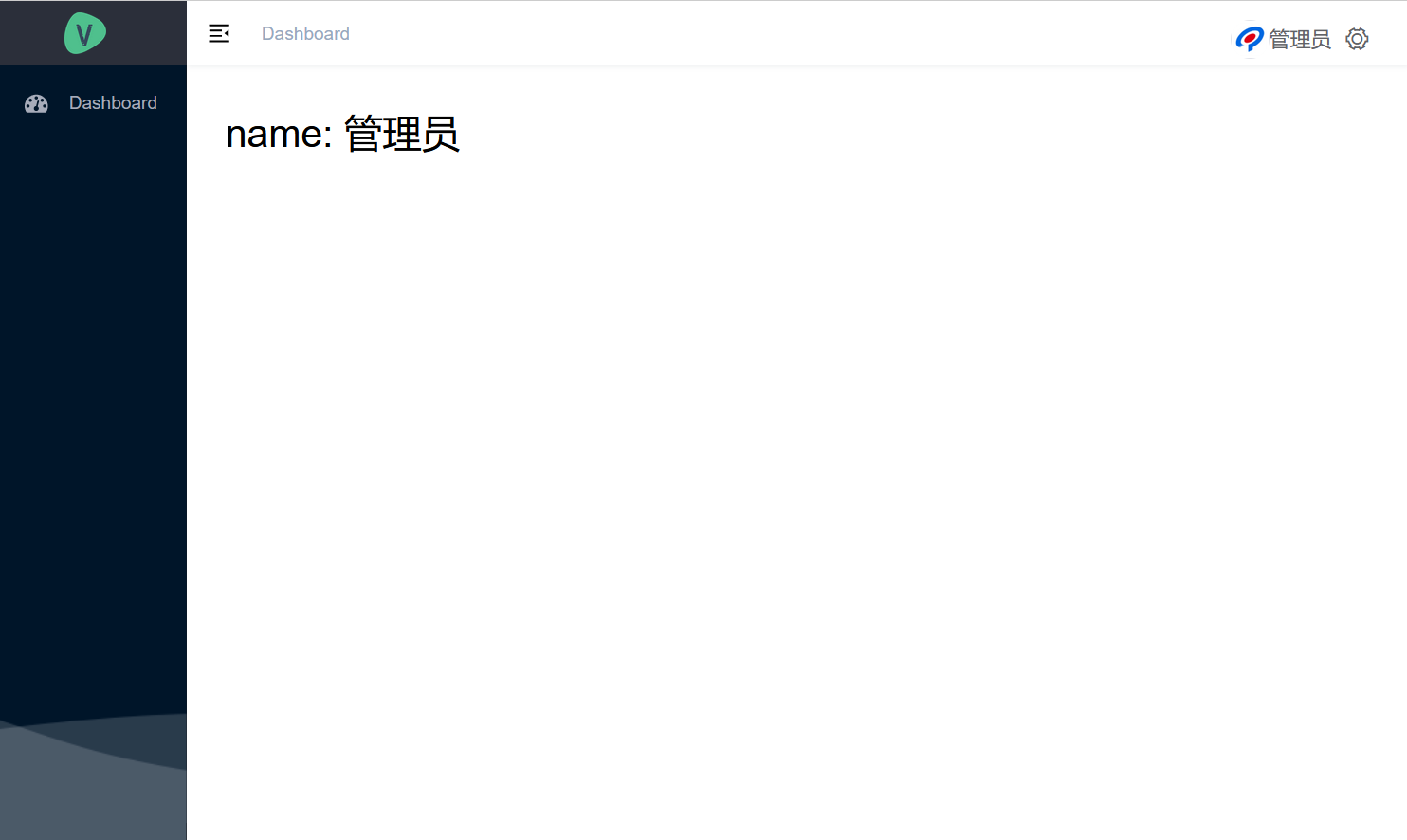
- 请求模块多余的内容也删除
选中的内容删除

3.2 创建路由与页面
人力资源项目的业务模块如下图所示
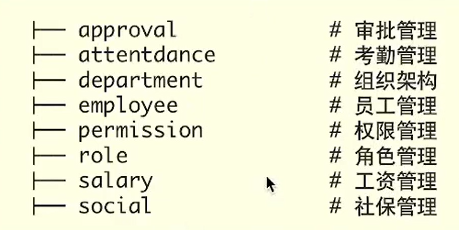
建立对应的路由组件-路由配置

其实相当于把上面的八个功能都模块化了,组件模块化、路由模块化
创建department组织架构模块

创建department的路由信息
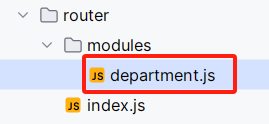
// 这个相当于一级路由
import layout from '@/layout/index.vue'
// 默认导出
export default {
// 路由信息
path: '/department',
// 一级路由
component: layout,
// 二级路由
children: [
{
// 二级路由path为空,表示'/department'路径时显示一级路由+二级路由
// 并且按需导入department文件下的组件
path: '',
component: () => import('@/views/department'),
// name属性在这里可以用来跳转,也可以用来标记路由
// 为什么要标记路由?因为我们后面要做权限的控制,对权限做细分化,
name: 'department',
// 路由的元信息,其实就是用来存储数据的,比如说图标信息
// 在我们的基础模板里面读取了meta的icon和title,并显示在了页面左侧菜单上
meta: {
icon: 'tree', // 菜单的图标
title: '组织' // 菜单的标题
}
}
]
}
在总路由配置中引用department路由
import Vue from 'vue'
import Router from 'vue-router'
Vue.use(Router)
/**
* Layout @/在vue中代表路径别名
* @ 符号表示当前目录的src
* @/ 表示src下的layout,而layout又是一个目录,所以会拉取index.vue文件
* 即index.vue组件就是我们的路由组件,会实现二级路由
* */
import Layout from '@/layout'
import departmentRouter from '@/router/modules/department'
export const constantRoutes = [
{
path: '/login',
component: () => import('@/views/login/index'),
hidden: true
},
{
path: '/404',
component: () => import('@/views/404'),
hidden: true
},
{
path: '/',
component: Layout,
redirect: '/dashboard',
children: [{
path: 'dashboard',
name: 'Dashboard',
component: () => import('@/views/dashboard/index'),
meta: { title: 'Dashboard', icon: 'dashboard' }
}]
},
departmentRouter,
// 404 page must be placed at the end !!!
// 下面这行路由是兜底的方案,如果找不到页面,就会匹配最后的*,然后跳转到404页面
{ path: '*', redirect: '/404', hidden: true }
]
const createRouter = () => new Router({
// mode: 'history', // require service support
scrollBehavior: () => ({ y: 0 }),
routes: constantRoutes
})
const router = createRouter()
// Detail see: https://github.com/vuejs/vue-router/issues/1234#issuecomment-357941465
export function resetRouter() {
const newRouter = createRouter()
router.matcher = newRouter.matcher // reset router
}
export default router
主页面内容
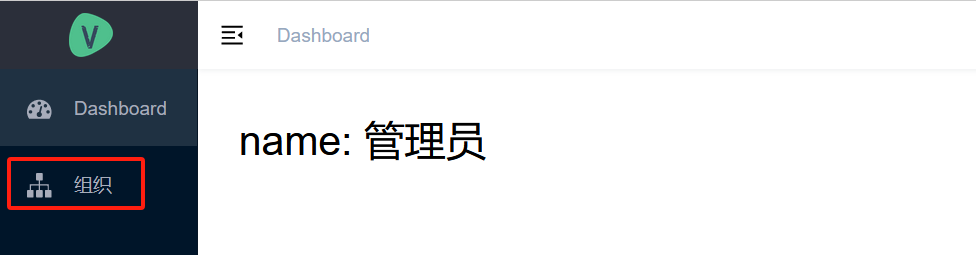
3.3 批量创建路由和组件
总路由配置
import Vue from 'vue'
import Router from 'vue-router'
Vue.use(Router)
/**
* Layout @/在vue中代表路径别名
* @ 符号表示当前目录的src
* @/ 表示src下的layout,而layout又是一个目录,所以会拉取index.vue文件
* 即index.vue组件就是我们的路由组件,会实现二级路由
* */
import Layout from '@/layout'
import departmentRouter from '@/router/modules/department'
import approvalRouter from '@/router/modules/approval'
import attendanceRouter from '@/router/modules/attendance'
import employeeRouter from '@/router/modules/employee'
import permissionRouter from '@/router/modules/permission'
import roleRouter from '@/router/modules/role'
import salaryRouter from '@/router/modules/salary'
import socialRouter from '@/router/modules/social'
export const constantRoutes = [
{
path: '/login',
component: () => import('@/views/login/index'),
hidden: true
},
{
path: '/404',
component: () => import('@/views/404'),
hidden: true
},
{
path: '/',
component: Layout,
redirect: '/dashboard',
children: [{
path: 'dashboard',
name: 'Dashboard',
component: () => import('@/views/dashboard/index'),
meta: { title: '首页', icon: 'dashboard' }
}]
},
departmentRouter,
roleRouter,
employeeRouter,
permissionRouter,
attendanceRouter,
approvalRouter,
salaryRouter,
socialRouter,
// 404 page must be placed at the end !!!
// 下面这行路由是兜底的方案,如果找不到页面,就会匹配最后的*,然后跳转到404页面
{ path: '*', redirect: '/404', hidden: true }
]
const createRouter = () => new Router({
// mode: 'history', // require service support
scrollBehavior: () => ({ y: 0 }),
routes: constantRoutes
})
const router = createRouter()
// Detail see: https://github.com/vuejs/vue-router/issues/1234#issuecomment-357941465
export function resetRouter() {
const newRouter = createRouter()
router.matcher = newRouter.matcher // reset router
}
export default router
页面展示
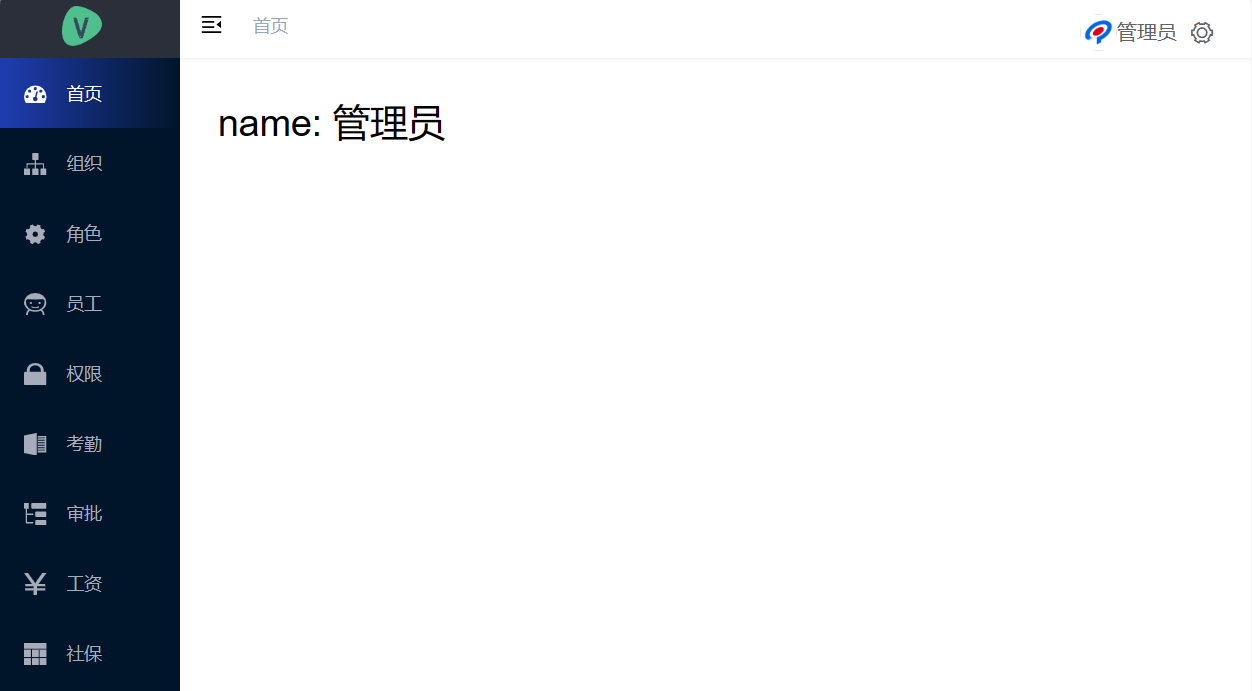
四、解析左侧菜单渲染
我们上面通过建立路由生成了左侧的菜单,那到底是怎么实现的?
我们的左侧菜单栏是一个叫“sidebar”的菜单组件,会根据路由组件渲染出左侧的菜单内容

siderbar组件会读取路由信息并且会遍历,然后生成一个叫做siderbarItem的组件且会生成很多个(有多少个路由就会生成多少个)
并不是有多少个siderbarItem就会显示多少个左侧菜单,我们会针对siderbarItem组件进行条件渲染,来判断会不会显示
比如登录、404页面就没有在侧边栏展示
如果确定某个组件显示,我们就又会用上一个组件叫做Item组件,此Item组件会渲染咱们传进去的标题和图标,也是就一个渲染过程
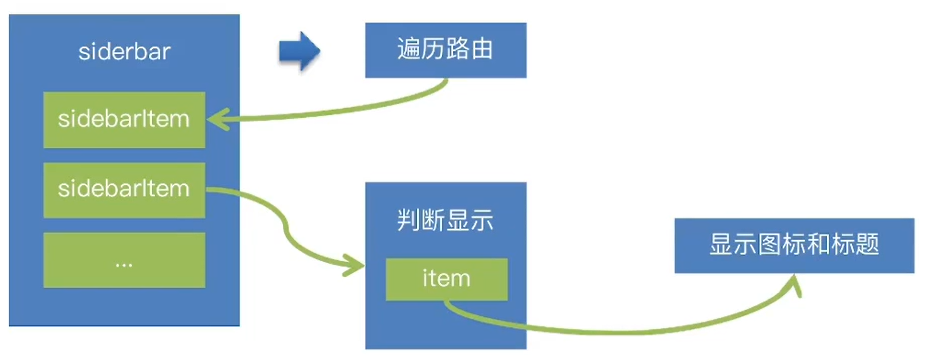
我们查看一下这个组件的代码
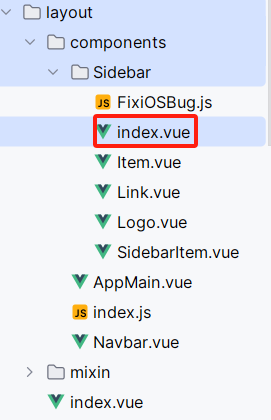
五、显示项目logo
在settings.js文件中会有许多的配置选项,其中sidebarLogo属性表示是否显示logo标志
module.exports = {
title: '人力资源后台管理系统',
/**
* @type {boolean} true | false
* @description Whether fix the header
*/
fixedHeader: false,
/**
* @type {boolean} true | false
* @description Whether show the logo in sidebar
*/
sidebarLogo: true
}
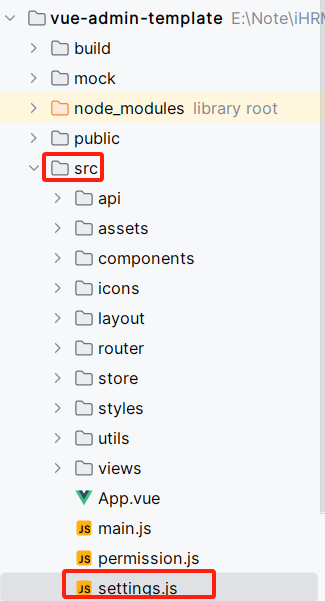
当设置为true后,我们这里就会有一个图标

但是这个图标并不是我们想要的,所以我们要去左侧菜单里那里进行修改
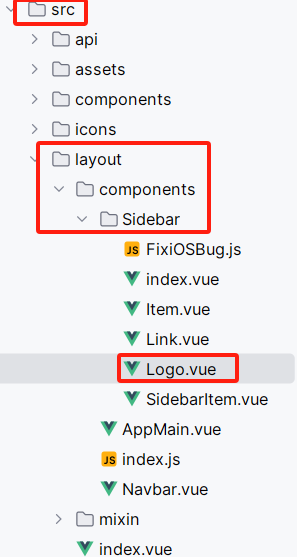
<template>
<!--当菜单栏缩小的时候会有一个collapse,当这个类collapse存在,则就是在缩小的情况下-->
<div class="sidebar-logo-container" :class="{'collapse':collapse}">
<transition name="sidebarLogoFade">
<router-link key="collapse" class="sidebar-logo-link" to="/">
<img src="@/assets/common/logo.png" class="sidebar-logo">
</router-link>
</transition>
</div>
</template>
<script>
export default {
name: 'SidebarLogo',
props: {
collapse: {
type: Boolean,
required: true
}
},
data() {
return {
title: 'Vue Admin Template',
logo: 'https://wpimg.wallstcn.com/69a1c46c-eb1c-4b46-8bd4-e9e686ef5251.png'
}
}
}
</script>
<style lang="scss" scoped>
.sidebarLogoFade-enter-active {
transition: opacity 1.5s;
}
.sidebarLogoFade-enter,
.sidebarLogoFade-leave-to {
opacity: 0;
}
.sidebar-logo-container {
position: relative;
width: 100%;
height: 50px;
line-height: 50px;
//background: #2b2f3a;
text-align: center;
overflow: hidden;
& .sidebar-logo-link {
height: 100%;
width: 100%;
& .sidebar-logo {
width: 140px;
//height: 32px; 高度自适应
vertical-align: middle;
margin-right: 12px;
}
& .sidebar-title {
display: inline-block;
margin: 0;
color: #fff;
font-weight: 600;
line-height: 50px;
font-size: 14px;
font-family: Avenir, Helvetica Neue, Arial, Helvetica, sans-serif;
vertical-align: middle;
}
}
&.collapse {
.sidebar-logo {
margin-right: 0px;
width: 32px;
height: 32px;
}
}
}
</style>
页面样式